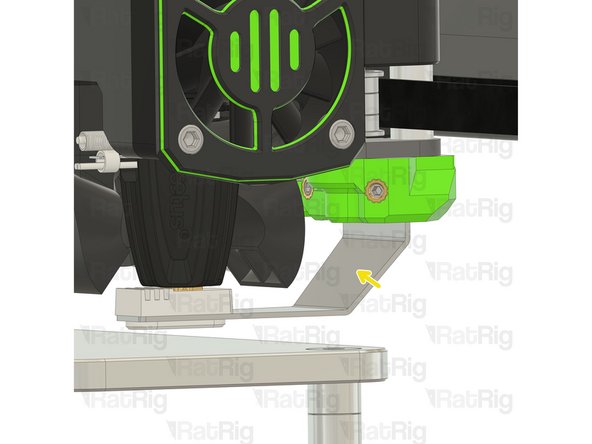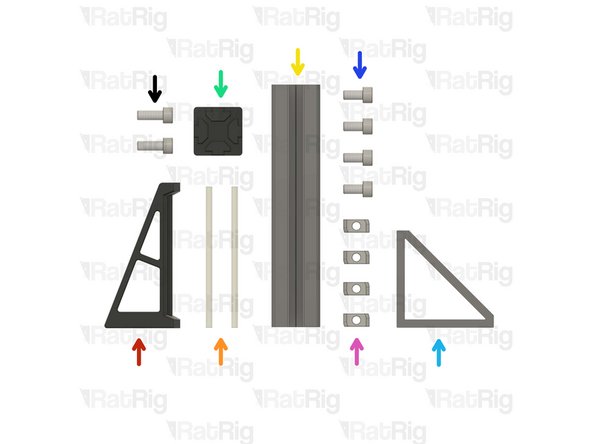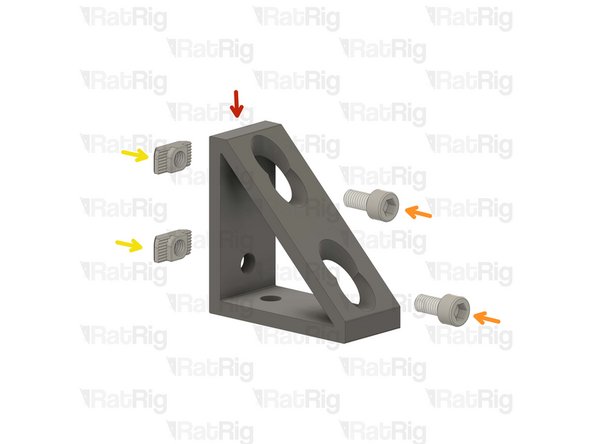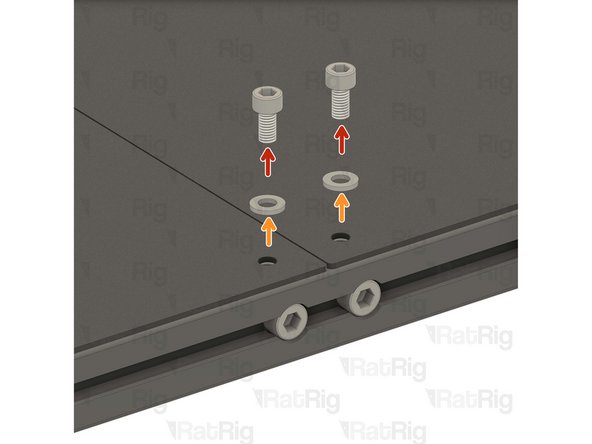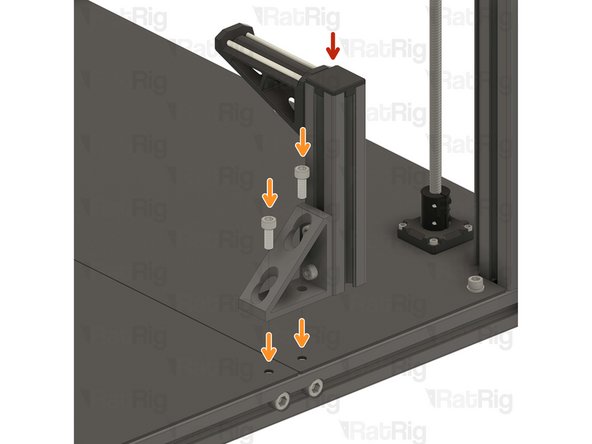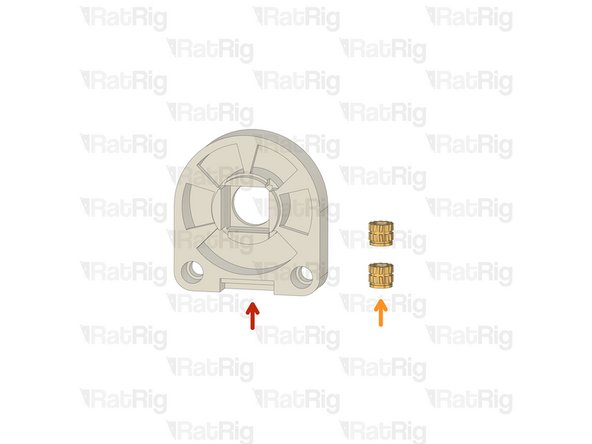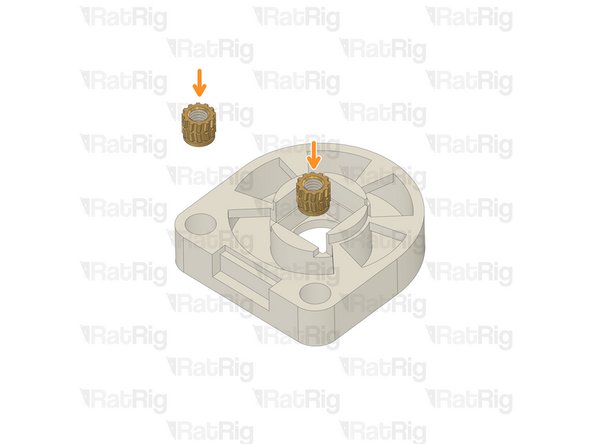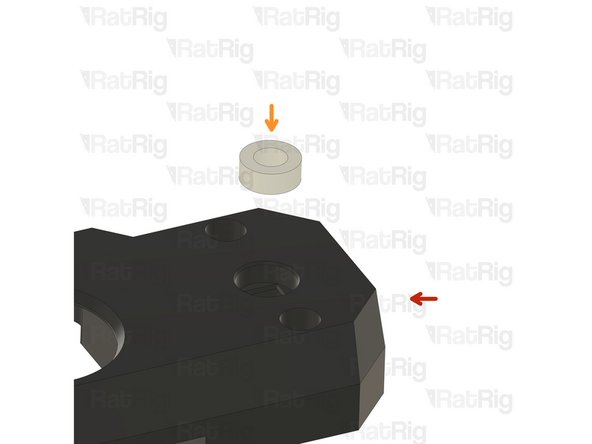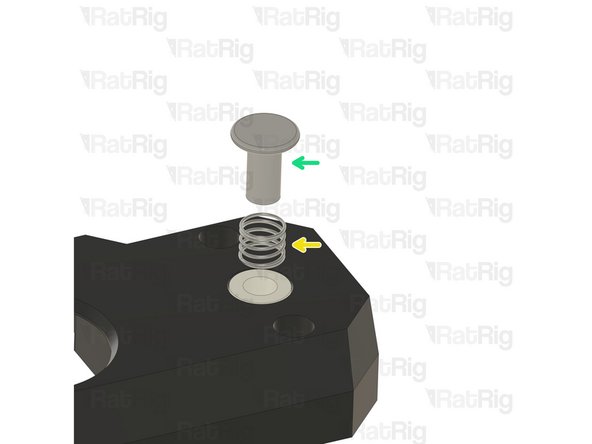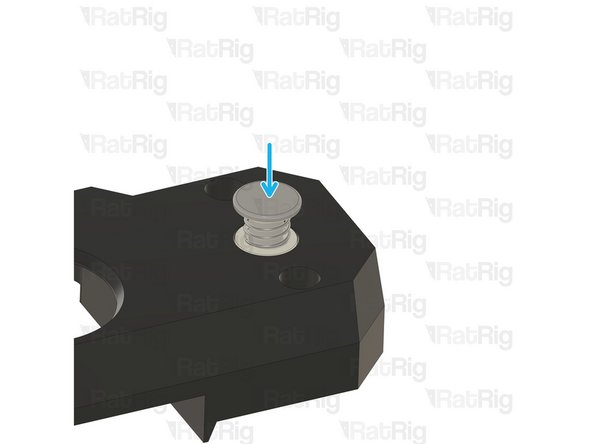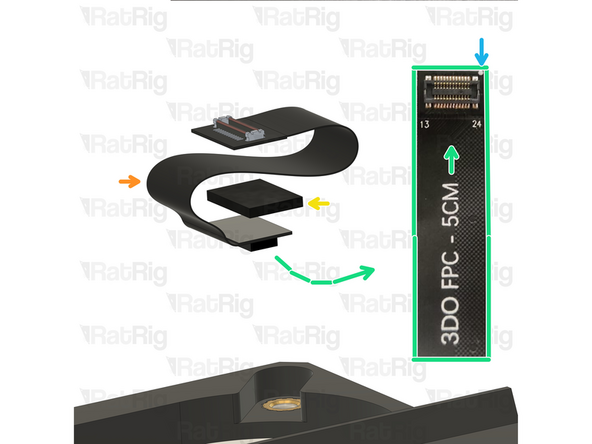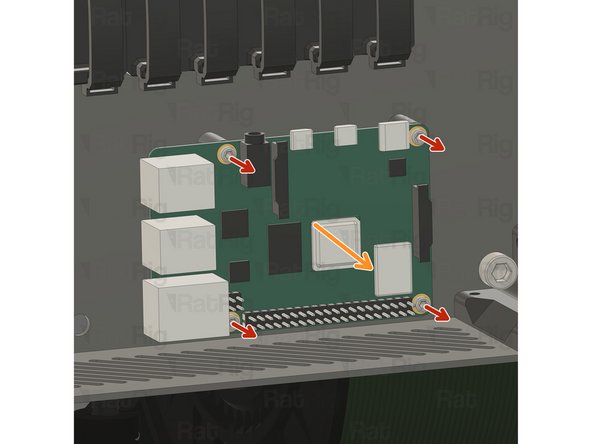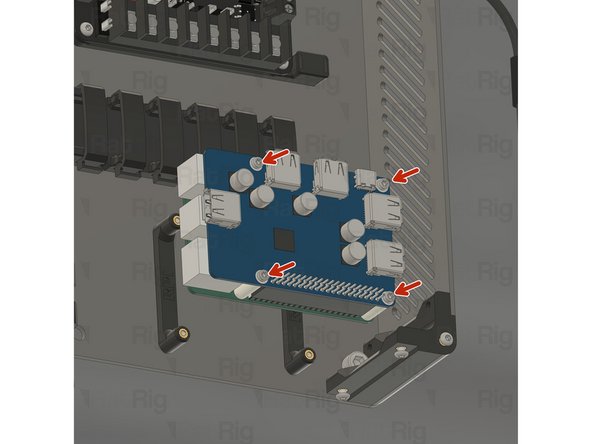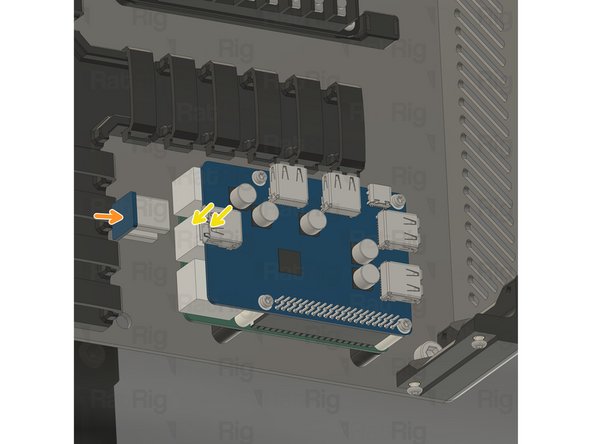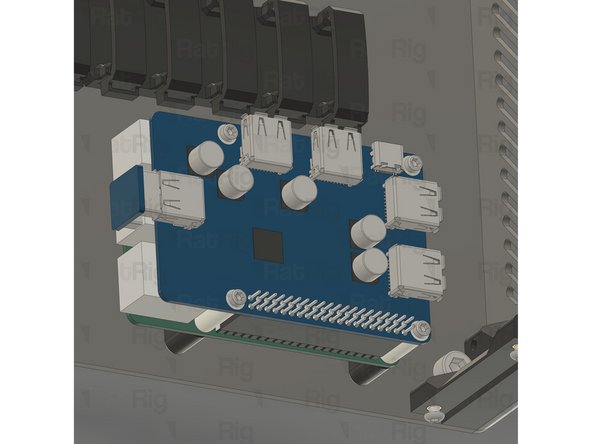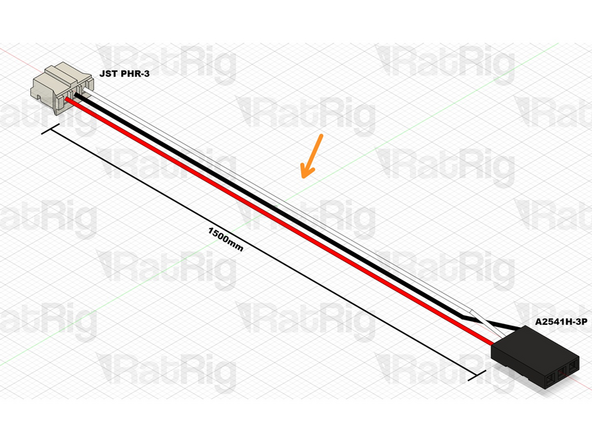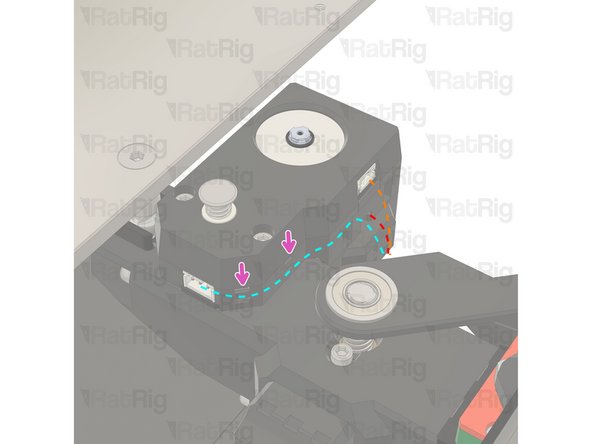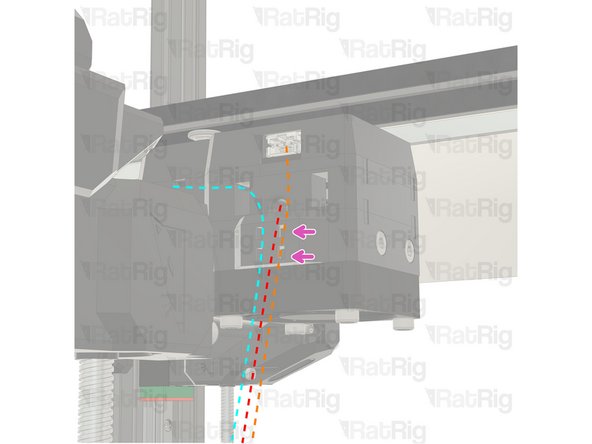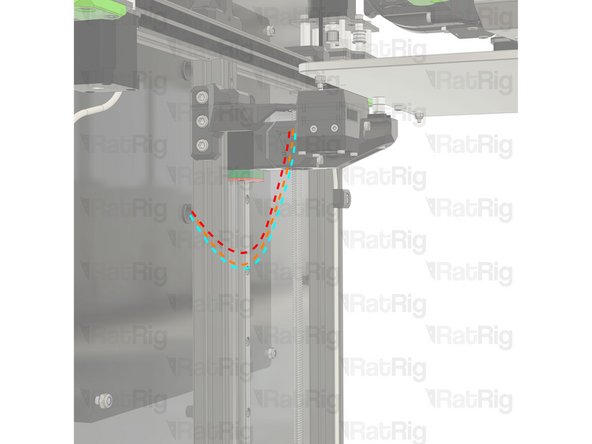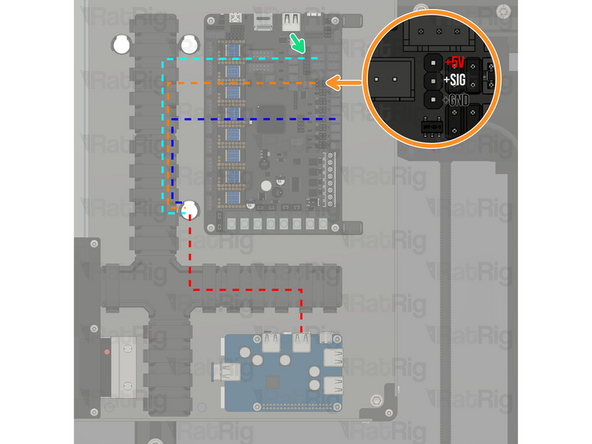-
-
Contrary to the Hybrid variant, The IDEX will not move correctly without the Y belts installed.
-
-
-
-
4x M3x8 Set screw
-
2x vc4_oozeguard_silicone
-
2x vc4_oozeguard_arms
-
Insert the Oozeguard silicone pads into the arms, ensuring they are correctly oriented.
-
Avoid using sharp objects to assist in inserting the silicone pads, as this may damage the components.
-
-
-
Oozeguard assembly
-
2x M3x8 Set screw
-
Loosely tighten the set screws to hold the Oozeguard in place. Its height will be adjusted in the next step.
-
-
-
Position the toolhead above the Oozeguard silicone pad and adjust it up or down until the nozzle is firmly covered by the pad.
-
Tighten the set screws
-
Repeat Step 2 and 3 for the T1 oozeguard
-
-
-
1x vc4_spoolholder_arm
-
2x 87mm PTFE Tube
-
1x T-Slot 3030 extrusion- 150mm
-
1x 3030_end_cap
-
1x Extruded 90° Corner- 6030 Tall
-
4x M6x12 Cap Head Screw
-
4x 3030 Drop-in T-Nut - M6
-
2x M6x16 Cap Head Screw
-
-
-
vc4_spoolholder_arm
-
2x M6x12 Cap Head Screw
-
2x 3030 Drop-in T-Nut - M6
-
Install the M6x12 Cap head screws into the spool holder as shown.
-
Loosely thread a 3030 T-Nuts onto the M6x12 screws. Do not tighten it at this point.
-
-
-
1x Extruded 90° Corner- 6030 Tall
-
2x M6x12 Cap Head Screw
-
2x 3030 Drop-in T-Nut - M6
-
Install the M6 cap head screws into the corner bracket as shown.
-
Loosely thread a 3030 T-Nut onto each of the M6x12 screws. Do not tighten it at this point.
-
-
-
T-Slot 3030 extrusion- 150mm
-
Corner bracket assembly from the previous Step
-
Attach the corner bracket assembly to the aluminium extrusion, aligning the flat edges together.
-
3030_end_cap
-
Place the printed cap on the other end.
-
Tighten the M6x12 screws to secure the corner bracket to the extrusion.
-
Ensure the extrusion is flush with the corner bracket
-
-
-
Spool holder printed part
-
T-Slot 3030 extrusion- 150mm
-
Attach the spool holder printed part to the aluminium extrusion as shown, aligning the top edges.
-
Tighten the M6x12 screw to secure the spool holder to the extrusion.
-
Take care not to over tighten the screws as you can damage the printed parts.
-
-
-
The spool holder can be mounted on either side of the machine, this guide will instruct you to install it on the left side of the machine for single-head configuration.
-
2x M6x12 Cap Head Screw
-
2x M6 Washer
-
Remove the shown M6x12 screws and their corresponding washers in order to allow for the spool holder arm to be installed.
-
Avoid moving the machine around or bumping into it, to prevent the t-nuts from moving.
-
The second spool holder is assembled! almost ready to print
-
-
-
4x M3 Heat inserts
-
vc4_VAOC_body
-
Install the M3 heat inserts into the designated holes.
-
-
-
vc4_vaoc_diffusor
-
2x M3 Heat inserts
-
Install the M3 heat inserts into the designated holes.
-
-
-
VAOC diffuser assembly
-
VAOC body assembly
-
The kit includes two spacers: one white spacer made of nylon and one black spacer made of POM
-
Chicago bolt - male end
-
Chicago bolt - female end
-
Spring - Stainless Steel - (OD6.35 L6.35) (0.51mm Wire Size)
-
2x M3x16 Cap Head Screw
-
Rat Rig Endstop
-
-
-
VAOC body assembly
-
Please verify the fitment of both spacers, the nylon and POM ones, by attempting to insert the Chicago bolt through each while the spacer is installed on the printed part. Use the spacer that provides a sturdier and smoother experience when inserting the Chicago bolt.
-
This is due to tolerance fluctuations that Rat Rig is currently addressing. The initial kits will include both spacer options to ensure optimal performance.
-
Spacer 5x9x3,5
-
Insert the spacer into the VAOC body assembly
-
Spring - Stainless Steel - (OD6.35 L6.35) (0.51mm Wire Size)
-
Chicago bolt - female end
-
Insert the Spring in the Chicago bolt - female end and gently insert them into the spacer. Keep pressure on the assembly for the next steps
-
-
-
Chicago bolt - male end
-
Tighten the Chicago bolt by fastening the male end to the female end, ensuring both ends are securely connected.
-
Test the movement of the Z endstop pin. It should move freely up and down and be consistently pushed upwards by the spring.
-
-
-
Insert two M3x16 Cap Head Screws in the designated holes.
-
Place the RatRig endstop on the assembly as shown.
-
Proceed with caution in the following steps to avoid dropping or losing the screws or the endstop.
-
-
-
VAOC diffusor assembly
-
Insert the diffusor into the VAOC body
-
-
-
VAOC CAM
-
5cm FPC
-
vc4_vaoc_midframe
-
Camera DSP PCB
-
2x M3x12 Cap Head Screws
-
Rat Rig VAOC LED module
-
-
-
Insert the VAOC CAM onto the diffuser, using the white mark as an orientation reference.
-
5cm FPC
-
Foam Strip - 1mm x 8mm - Adhesive 3M - EVA material, make sure to cut the foam to the exact size of your connector.
-
Carefully examine the 5cm FPC. The side where the text '3DO FPC - 5cm' ends indicates the VAOC CAM side. Additionally, there are numbers that correspond with those on the CAM.
-
Use the white dot for alignment.
-
Connect the 5cm FPC to the VAOC CAM module, ensuring the correct connector orientation. Align the small white dot on the FPC cable with the white dot on the VAOC CAM.
-
-
-
Rat Rig VAOC LED module
-
Carefully feed the 5cm FPC cable through the LED module, ensuring it remains connected to the VAOC CAM module.
-
Gently press the LED module down to secure it in the designated slot.
-
The LED module is a generic PCB and may have imperfections along its edges that could cause interference when inserting it into the slot. If you encounter any issues, use sandpaper to smooth and round the edges of the PCB.
-
If sanding the PCB is necessary, do so in a well-ventilated area, as PCB dust is hazardous to your health. Avoid inhaling the dust.
-
-
-
vc4_vaoc_midframe
-
Carefully feed the 5cm FPC cable through the vc4_vaoc_midframe, ensuring it remains connected to the VAOC CAM module
-
M3x12 Cap Head Screws
-
Tighten the screws to securely fasten the assembly together.
-
Take care not to over-tighten the screws as you can damage the printed parts
-
-
-
vc4_vaoc_vent
-
vc4_vaoc_duct
-
2x M3x45 Countersink screw
-
4x M3x40 Cap Head screw
-
40x10mm 24V Axial Fan
-
-
-
If your machine is enclosed, ensure that you route the wire through the rear electronics panel before connecting it to the camera. The USB connector will not fit through the panel hole, so the camera's PCB connector must be fed through before assembly.
-
vc4_vaoc_vent
-
Align the small tabs on the printed parts to ensure the correct assembly orientation.
-
Ensure the cable exit is on the same side as the VAOC LEDs module connector.
-
Camera DSP PCB
-
Connect the 5cm FPC to the Camera DSP PCB
-
Connect the camera cable to the module before installation. Once the PCB is in place, the VC4_VAOC_midframe will secure the connector, making it impossible to disconnect.
-
Ensure the Camera DSP PCB is correctly aligned in the vc4_VAOC_vent and fully seated.
-
-
-
vc4_vaoc_duct
-
40x10mm 24V Axial Fan
-
4x M3x40 Cap Head screw
-
Align the small tabs on the printed parts to ensure the correct assembly orientation.
-
-
-
In the following steps, the bed assembly is hidden to better illustrate the VAOC installation. Rat Rig advises removing the bed assembly to provide better access to all fasteners.
-
VAOC assembly
-
Align the two screws with the heat inserts on the rear Z arm.
-
2x M3x45 Countersink screw
-
Insert the screws into the VAOC duct side holes and tighten them into the heat inserts located on the rear Z arm.
-
Take care not to over-tighten the screws as you can damage the printed parts
-
-
-
Waveshare USB 3.2 Hen 1 HUB HAT
-
4x M2.5x25 Cap Head Screws
-
Nylon Spacer 3.2x6x16mm
-
USB HAT Pi connector
-
-
-
Disconnect all the USB cables and power Dupont wires from the Raspberry Pi.
-
Ensure the machine is powered off.
-
Remove the four screws securing the Raspberry Pi inside the V-Core 4 electronics enclosure.
-
Remove the Raspberry pi
-
-
-
Raspberry pi
-
Nylon Spacer 3.2x6x16mm
-
Waveshare USB 3.2 Hen 1 HUB HAT
-
4x M2.5x25 Cap Head Screws
-
Gently align and insert the USB HUB Hat GPIO shield into the Raspberry Pi GPIO pins.
-
-
-
In the following steps, the electronics enclosure side panel is hidden to better illustrate the USB hub installation.
-
Align the screws with the heat inserts on the V-Core 4 electronics enclosure and gently fasten them to secure the assembly in place.
-
Do not overtighten the screws to avoid damaging the PCBs.e.
-
USB HAT Pi connector
-
Insert the USB HAT Pi connector into the hub's USB port and the Raspberry Pi USB port directly below it, ensuring proper communication between the two.
-
-
-
Connect the Red Jumper Wire ( Length: 500mm ) to the designated pin.
-
Connect the Black Jumper Wire ( Length: 500mm ) to the designated pin.
-
for more information about the power wires, you can check Step 72of the wiring guide.
-
You may connect all USB devices to either the available Raspberry Pi ports or any of the ports on the USB HUB.
-
-
-
Route the VAOC camera cable as shown.
-
Route the VAOC LED cable as shown.
-
Route the Z endstop cable as shown.
-
Use zip ties to secure the wiring to the assembly, ensuring proper stress relief.
-
-
-
Connect the VAOC camera cable to any available USB port.
-
Connect the VAOC LED cable as shown.
-
Connect the Z endstop cable as shown.
-
It must be connected to the third endstop port counting from the bottom
-
Connect the VAOC fan cable to the fourth fan slot as shown.
-
Cancel: I did not complete this guide.
One other person completed this guide.